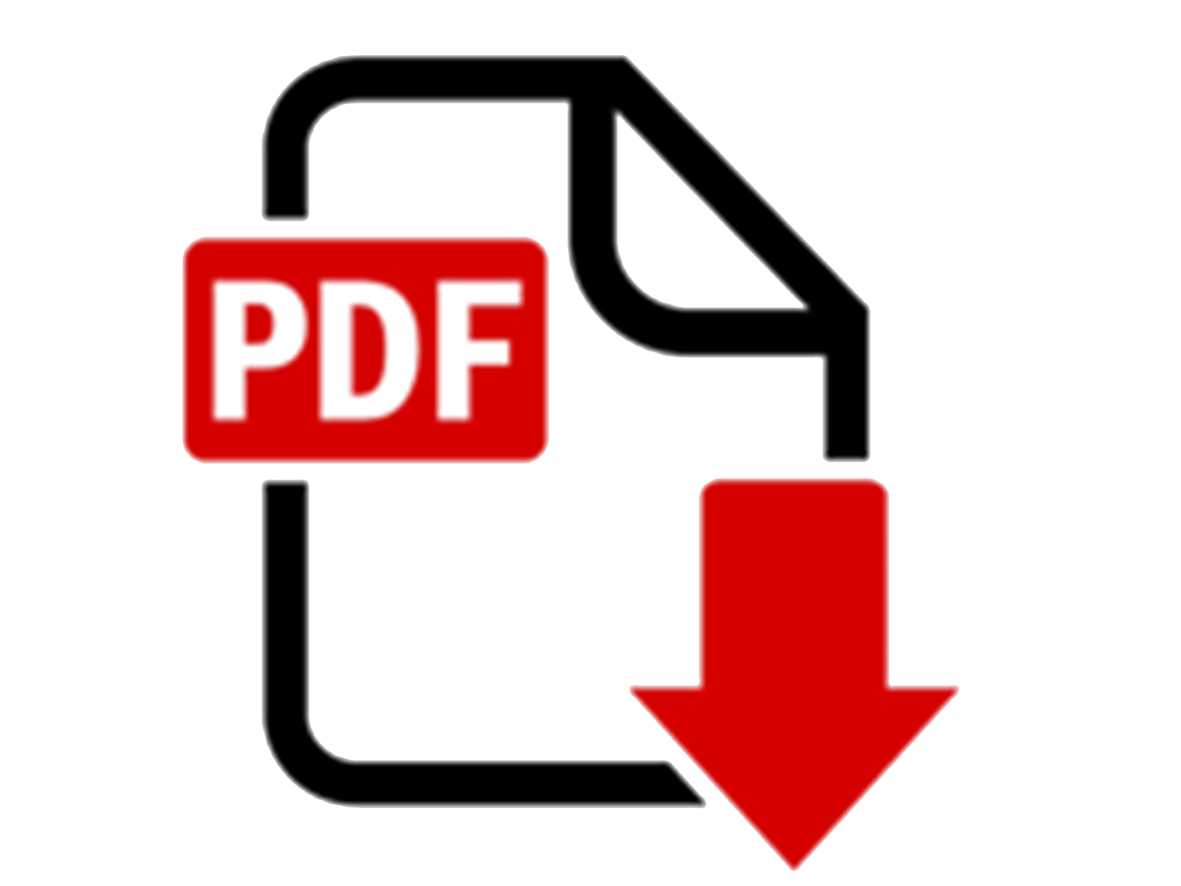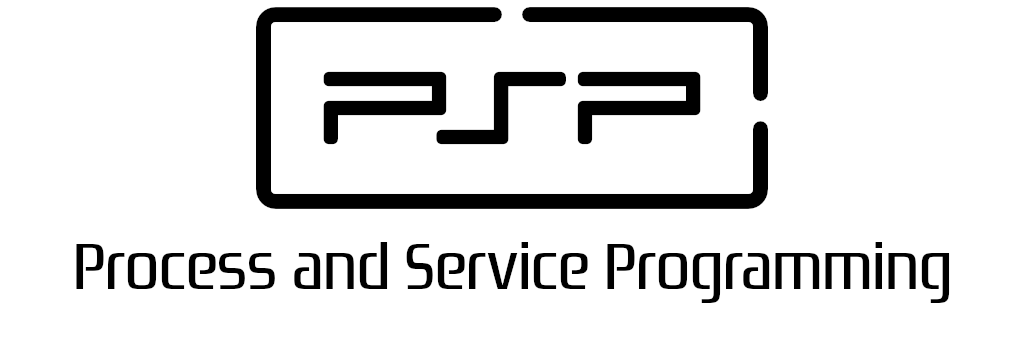
5.4 Annex I - GMail configurations

PSP class notes by Vicente Martínez is licensed under CC BY-NC-SA 4.0
5.4 Annex I - GMail configurations
5.4.1 Common Exceptions when using Gmail SMTP
While sending an email with any of the above methods, you might get the following exceptions, even your Gmail credentials are correct.
Google security
It's important to check your account security. Change the following settings only if you are absolutely sure of what you are doing.
Do not share any of the password because your account can be used without your permission.
5.4.1.1 Two-way authentication
Error while trying to send mail: 534-5.7.9 Application-specific password required. Learn more at
534 5.7.9 https://support.google.com/mail/?p=InvalidSecondFactor r10-20020a05600c458a00b003d35acb0fd7sm14828087wmo.34 - gsmtp
jakarta.mail.AuthenticationFailedException: 534-5.7.9 Application-specific password required. Learn more at
534 5.7.9 https://support.google.com/mail/?p=InvalidSecondFactor r10-20020a05600c458a00b003d35acb0fd7sm14828087wmo.34 - gsmtp
at com.sun.mail.smtp.SMTPTransport$Authenticator.authenticate(SMTPTransport.java:947)
at com.sun.mail.smtp.SMTPTransport.authenticate(SMTPTransport.java:858)
at com.sun.mail.smtp.SMTPTransport.protocolConnect(SMTPTransport.java:762)
at jakarta.mail.Service.connect(Service.java:364)
at jakarta.mail.Service.connect(Service.java:222)
at jakarta.mail.Service.connect(Service.java:171)
at jakarta.mail.Transport.send0(Transport.java:230)
at jakarta.mail.Transport.send(Transport.java:100)
...
The exception (jakarta.mail.AuthenticationFailedException) talks about the Application-specific password required. This is because your Gmail account is configured for 2-step verification so your direct Gmail password won’t work here due to security reasons. To rectify this, you need to follow the below steps.
- Sign in with your Google account
- Go to your Google account or just click on the link Google account security settings
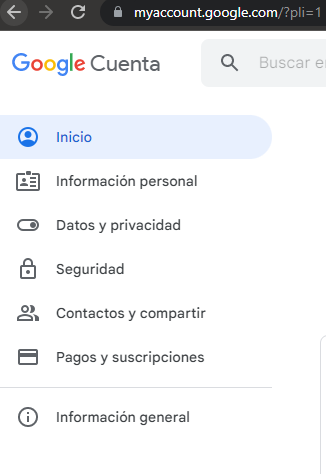
- Click on Security from the left menu.
- Scroll a bit down to reach the “Signing in to Google” section – most probably 3rd section from the top.
- Here you can see 2-Step Verification is turned On.
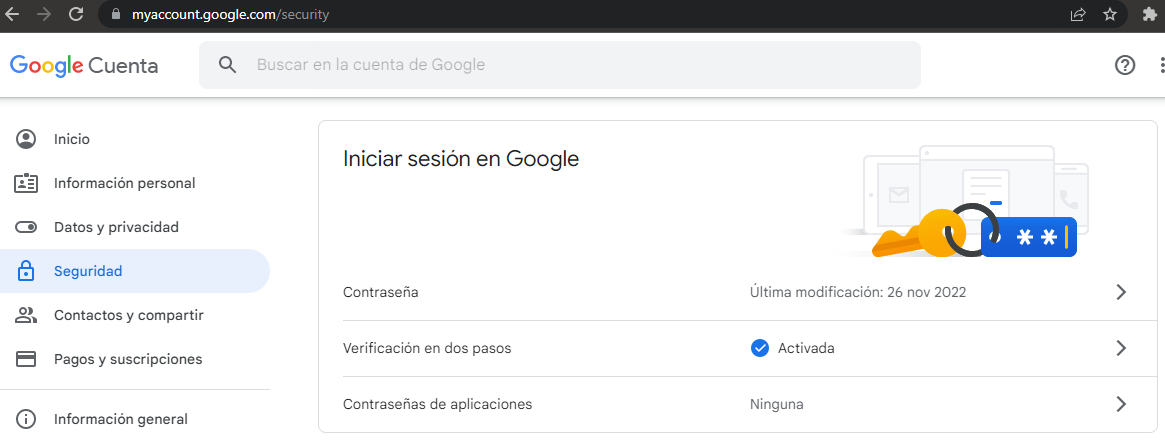
- Click on App Password just below it. Google will ask you to re-enter the password.
- On the next screen, you need to select the App and Device.
- From the “Select app” dropdown, just select Other (Custom name).
- Give an appropriate name like “Web” and press Generate button.
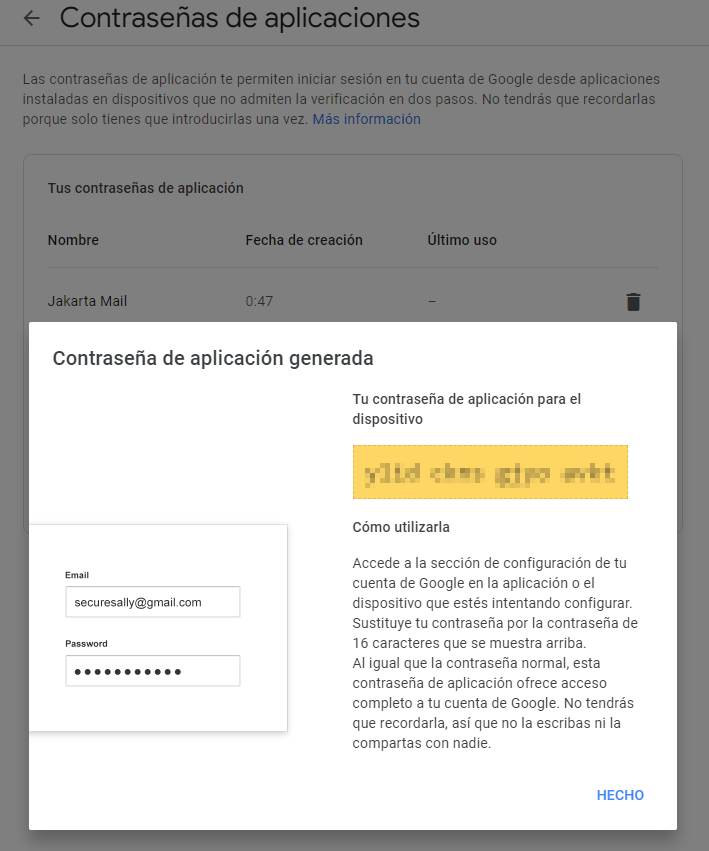
- You will a generated password on the screen with a popup.
- Save and use this password for all your Java mail code.
5.4.1.2 Less secure apps
Error while trying to send mail: 535-5.7.8 Username and Password not accepted. Learn more at
535 5.7.8 https://support.google.com/mail/?p=BadCredentials o9-20020a05600c510900b003c6f8d30e40sm15602278wms.31 - gsmtp
jakarta.mail.AuthenticationFailedException: 535-5.7.8 Username and Password not accepted. Learn more at
535 5.7.8 https://support.google.com/mail/?p=BadCredentials o9-20020a05600c510900b003c6f8d30e40sm15602278wms.31 - gsmtp
at com.sun.mail.smtp.SMTPTransport$Authenticator.authenticate(SMTPTransport.java:947)
at com.sun.mail.smtp.SMTPTransport.authenticate(SMTPTransport.java:858)
at com.sun.mail.smtp.SMTPTransport.protocolConnect(SMTPTransport.java:762)
at jakarta.mail.Service.connect(Service.java:364)
at jakarta.mail.Service.connect(Service.java:222)
at jakarta.mail.Service.connect(Service.java:171)
at jakarta.mail.Transport.send0(Transport.java:230)
at jakarta.mail.Transport.send(Transport.java:100)
...
- Sign in with your Google account
- Go to your Google account or just click on the link Google less secure apps settings to advance until step 5.
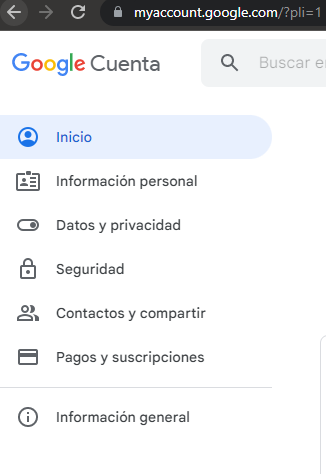
- Click on Security from the left menu.
- Scroll a bit down to reach the “Less secure applications".
- You will find it disabled. Enter the section to turn it On.
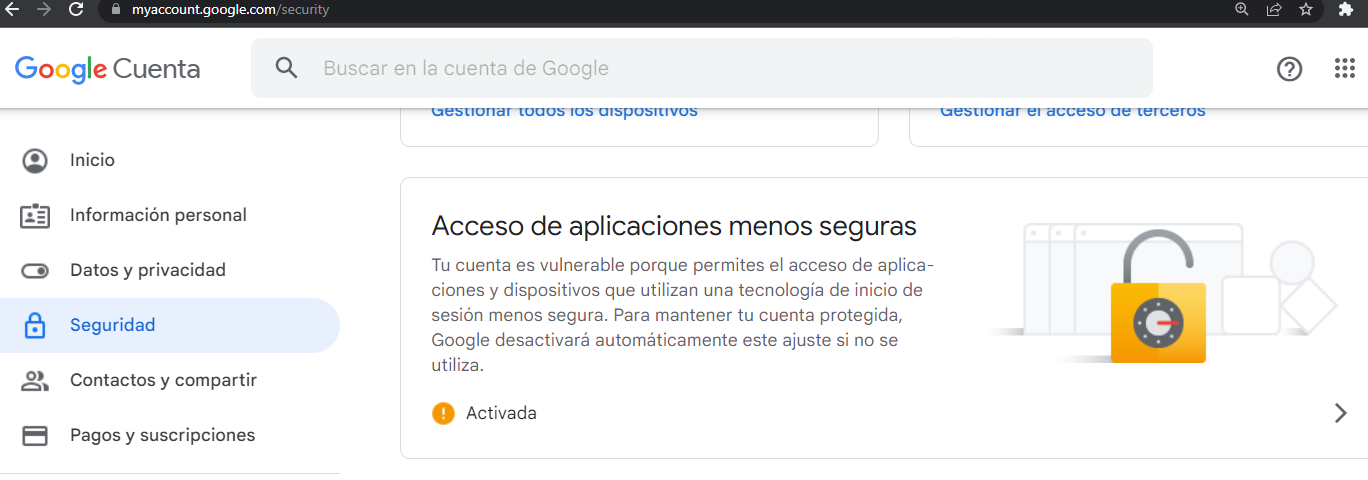
- Save and use your account password for all your Java mail code.